Lighthouse Token Flow
Technical overview of the 3rd-party integration Lighthouse token process in Shift4 Marketplace.
Flow
The image below presents a simplified OAuth + Retrieve Locations Request Flow sequence diagram.
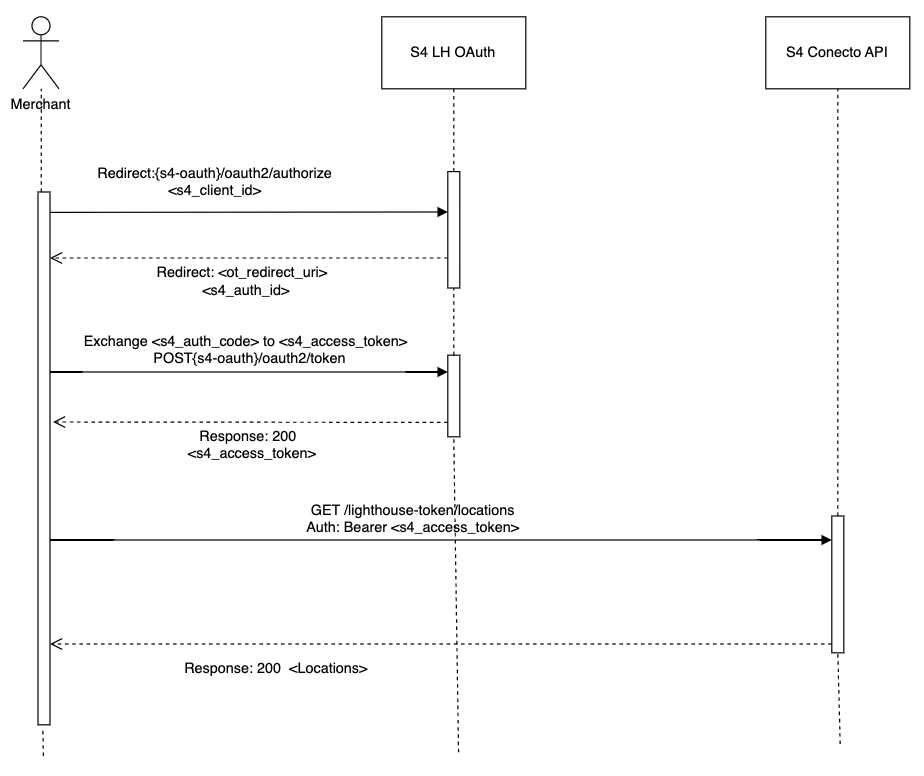
- The merchant initiates a request to S4 LH Auth, providing its client ID, in order to obtain an authorization code.
- Upon receiving the request, LH Auth redirects the merchant back to the specified redirect URI, appending a code query parameter containing the authorization code.
- The merchant, having received the authorization code, proceeds to exchange it with S4 LH Auth in order to acquire an access token.
- S4 LH Auth responds to the merchant's request by providing an access token, which can be used for subsequent API calls.
- Using the obtained access token, the merchant makes a request to the Conecto API, specifically asking for a list of LH User Locations.
- The Conecto API processes the request and returns a response containing the requested list of User Locations.
The image below presents a simplified activate Location Request Flow sequence diagram.
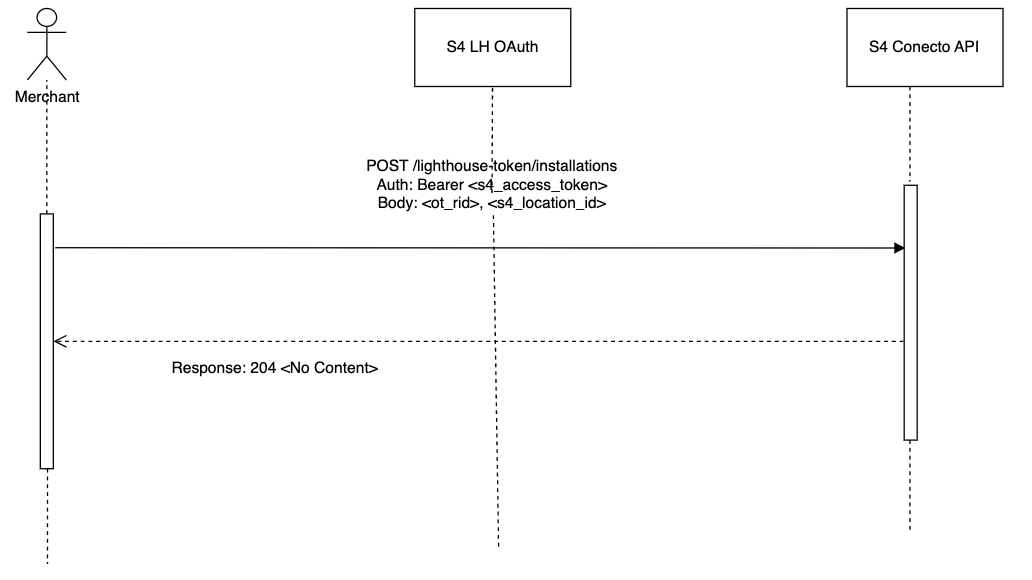
- The Merchant sends a request to the S4 Conecto API, requesting the installation of an integration for a specific location. The request includes the LH User Access Token, which serves as an authorization credential.
- Upon receiving the request, the S4 LH OAuth validates the provided Access token in the middleware of the Conecto API. This validation process ensures that the token is valid and authorized to access the requested resources.
- After successful validation, the Conecto API proceeds to install the integration for the requested location. Once the installation is completed, the API sends a response with a status code of 204, indicating a successful operation without any content in the response body.
OAuth Authorization
Before Lighthouse merchants can use your application, they need to grant it permission to make API calls on their behalf. Use OAuth for this purpose.
Step 1: Initiating the OAuth flow
Once you establish both a client_id and a client_secret, you are ready to allow your customers to initiate the OAuth flow. Send them to URL with the following parameters:
/oauth2/authorize/?<PARAMETERS>
| Parameter Name | Description |
|---|---|
| client_id* | Your application's Client ID (APP_CLIENT_ID) |
| redirect_uri* | Your predefined callback URLs (YOUR_REDIRECT_URI) |
| response_type* | This value is always 'code' |
Authorization URL example
https://lighthouse-api.harbortouch.com/oauth2/authorize/?client_id=APP_CLIENT_ID&redirect_uri=YOUR_REDIRECT_URI&response_type=code
At this URL, the Merchant will see a log-in screen:
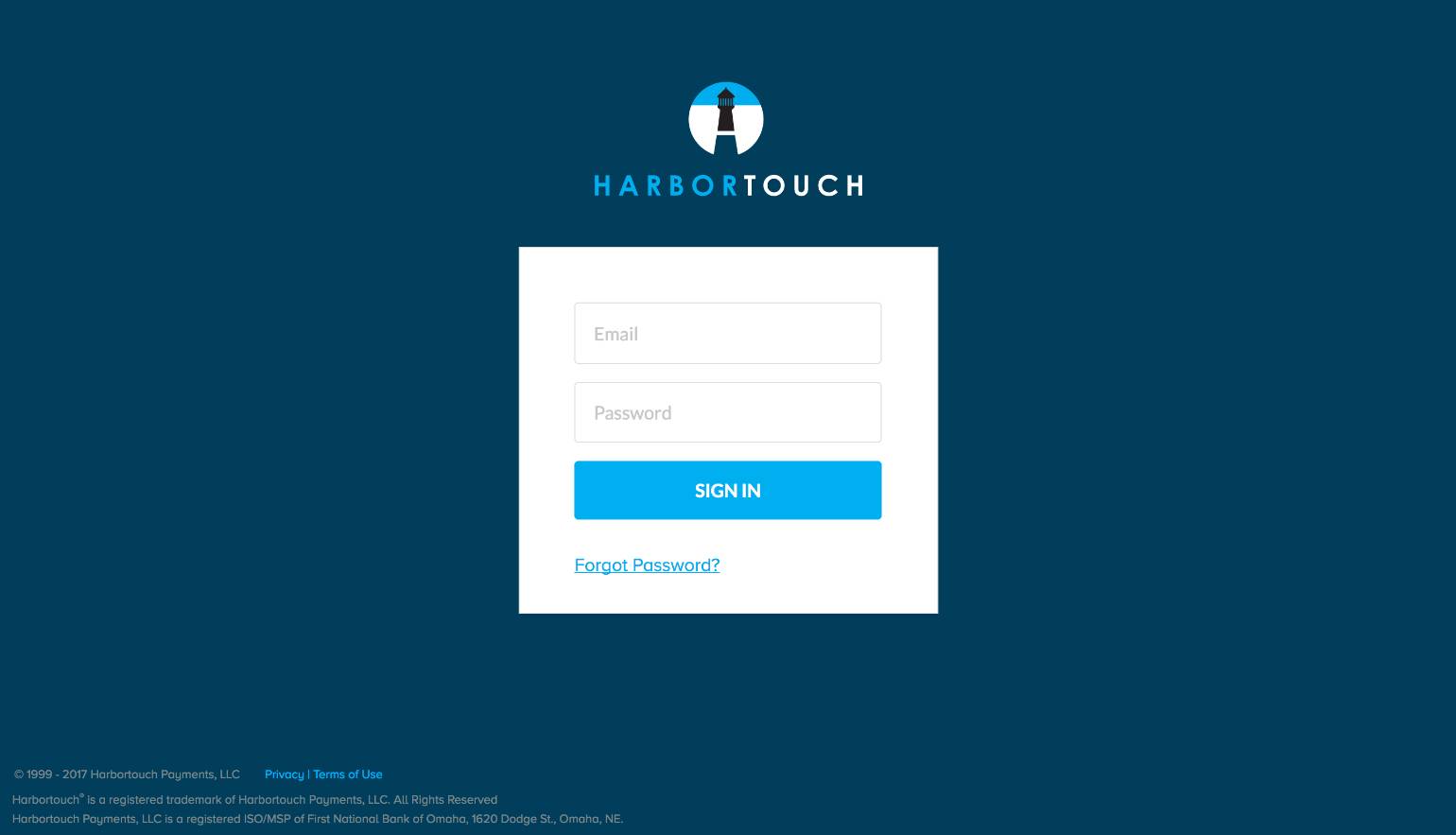
The permissions form is displayed when the Merchant signs in to Lighthouse:
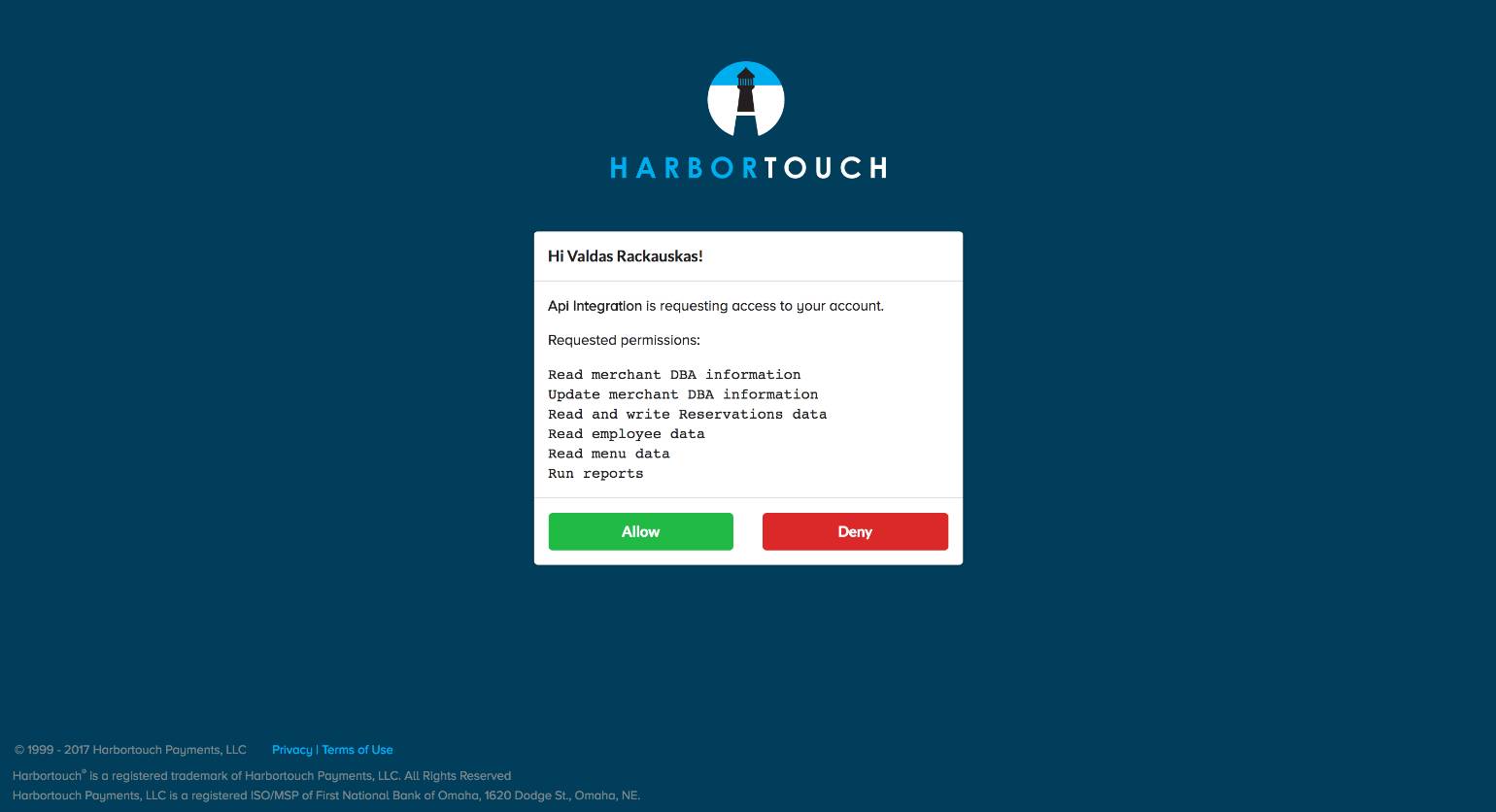
The permissions form is displayed when the Merchant signs in to Lighthouse.
It shows which permissions the application is requesting. If the merchant is comfortable with the permissions listed, he clicks Allow. Otherwise, she clicks Deny.
In either case Merchant will be redirected back to your provided redirect_uri.
Step 2: Handling the redirect
Allow Case
Once the Merchant clicks Allow, they will be redirected back to your predefined redirect_uri with a code query parameter. The value of this parameter is an authorization code.
You can swap these parameters for a token by POST'ing to /oauth2/token/ with the JSON Object structure in request body as defined bellow.
| Parameter Name | Description |
|---|---|
| grant_type* | This value is always 'authorization_code' |
| code* | Authorization code provided as a code query parameter |
| redirect_uri* | Your predefined callback URL (YOUR_REDIRECT_URI) |
| client_id* | Your application's Client ID (APP_CLIENT_ID) |
| client_secret* | Your application's Client Secret (APP_CLIENT_SECRET) |
Request:
POST /oauth2/token/
{
"grant_type": "authorization_code",
"code": "AUTHORIZATION_CODE",
"redirect_uri": "YOUR_REDIRECT_URI",
"client_id": "APP_CLIENT_ID",
"client_secret": "APP_CLIENT_SECRET"
}
Response:
The Access Token will be send as a JSON object.
{
"access_token": "USER_ACCESS_TOKEN",
"refresh_token": "USER_REFRESH_TOKEN",
"permissions": [],
"expiration": 14952189,
"token_type": "Bearer"
}
| Parameter Name | Description |
|---|---|
| access_token* | This is your newly created access token. You can now use it to make API calls on behalf of the authorizing merchant. Access Tokens expire in 24 hours. (USER_ACCESS_TOKEN) |
| refresh_token* | Use refresh_token to get a new access token (USER_REFRESH_TOKEN) |
| permissions* | Granted permission collection |
| expiration* | UNIX Timestamp of Refresh Token expiration. |
| token_type* | This value is always 'Bearer' |
Deny Case
If Merchant clicks Denied, they will be redirected back to your predefined redirect_uri with a error=access_denied query parameter.
Step 3: Renew your access token
Access Tokens expire in 24 hours. If you make a request to a Lighthouse API endpoint with an expired access token, you will get a 401 Unauthorized error.
You can renew an expired access token by POST'ing to /oauth2/token/ with the JSON Object structure in request body as described bellow.
| Parameter Name | Description |
|---|---|
| grant_type* | This value is always 'refresh_token' |
| refresh_token* | Your refresh token (USER_REFRESH_TOKEN) |
| client_id* | Your application's Client ID (APP_CLIENT_ID) |
| client_secret* | Your application's Client Secret (APP_CLIENT_SECRET) |
Request:
POST /oauth2/token/
{
"grant_type": "refresh_token",
"refresh_token": "USER_REFRESH_TOKEN",
"client_id": "APP_CLIENT_ID",
"client_secret": "APP_CLIENT_SECRET"
}
Response:
The Access Token will be send as a JSON object.
{
"access_token": "USER_ACCESS_TOKEN",
"refresh_token": "USER_REFRESH_TOKEN",
"permissions": [],
"token_type": "Bearer"
}
| Parameter Name | Description |
|---|---|
| access_token* | This is your newly created access token! You can now use it to make API calls on behalf of the authorizing merchant. Access Token expires in 24 hours. (USER_ACCESS_TOKEN) |
| refresh_token* | Same refresh token which was used (USER_REFRESH_TOKEN) |
| permissions* | Granted permission collection |
| token_type* | This value is always 'Bearer' |
Using the token
Send your access token with each api request in a header:
| Header Name | Header Value |
|---|---|
| authorization | Bearer USER_ACCESS_TOKEN |
Below you will find curl command example:
curl -X GET https://lighthouse-api.harbortouch.com/api/v1/locations/ -H 'authorization: Bearer USER_ACCESS_TOKEN'
Conecto API
Retrieve lighthouse-token eligible locations for app installation
Retrieve a list of LH user locations that are eligible for 3rd party app installation
GET /marketplace/v2/lighthouse-token/locations
Response 200
Returns a collection of eligible locations
{
"results": [
{
"isAvailable": true,
"reason": "INSTALLED",
"location": {
"id": 0,
"name": "string",
"timeZone": "string",
"merchantId": "string",
"countryCode": "US",
"currency": "USD",
"language": "en",
"brandRef": "string"
},
"address": {
"line1": "string",
"line2": "string",
"city": "string",
"state": "string",
"countryCode": "string",
"postalCode": "string",
"coordinates": {
"latitude": "string",
"longitude": "string"
}
}
}
],
"meta": {
"count": 0
}
}
POST /marketplace/v2/lighthouse-token/installations
POST /marketplace/v2/lighthouse-token/installations
Request Body (required)
Content-Type: application/json
| Name | Type | Description |
|---|---|---|
| locationId* | number | LH location ID |
Example body:
{
"locationId": 0
}
Response 204
Installation was successful
Models
LocationData
Location data
| Name | Type | Description |
|---|---|---|
| id* | integer | Location numeric ID |
| name* | string | Location name |
| timeZone* | string | Location timezone |
| merchantId* | string | Merchant ID |
| countryCode* | string | Two-letter ISO 3166-1 alpha-2 country code |
| currency* | string | Three-letter ISO 4217 currency code |
| language* | string | Two-letter ISO 639-1 language code |
| brandRef* | string | Location brand reference |
LocationAddress
Location address information
| Name | Type | Description |
|---|---|---|
| line1* | string | Address line 1 |
| line2 | string | Address line 2 |
| city* | string | City |
| state* | string | State |
| country* | string | Country |
| postalCode* | string | Postal code |
| coordinates* | object | Location coordinates |